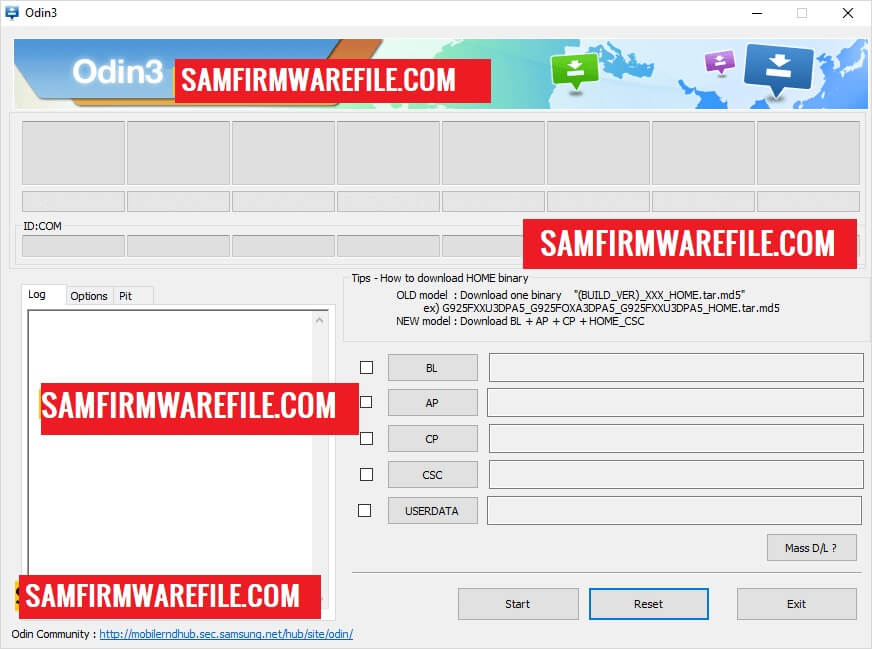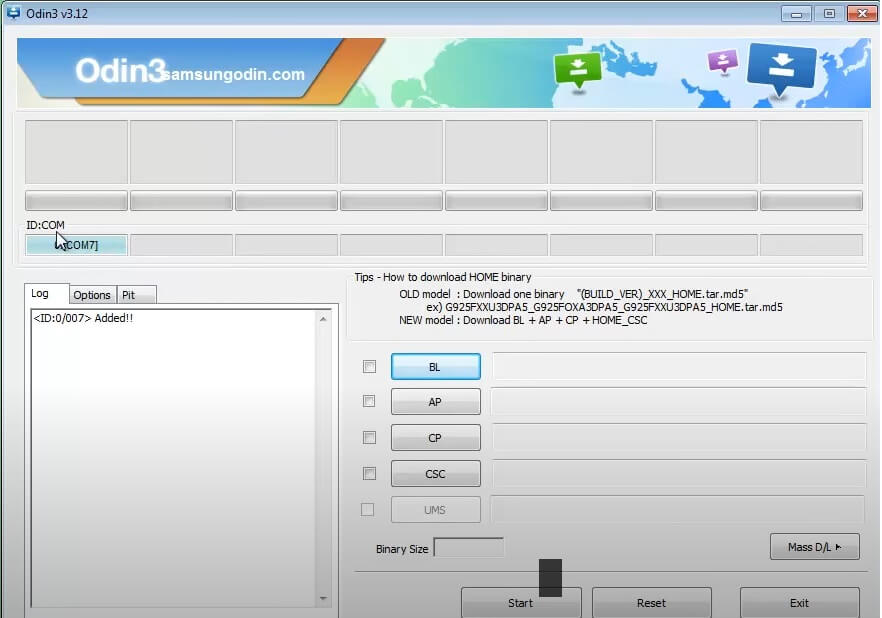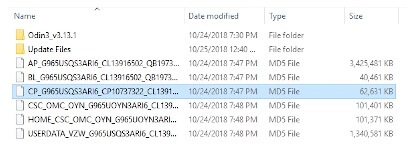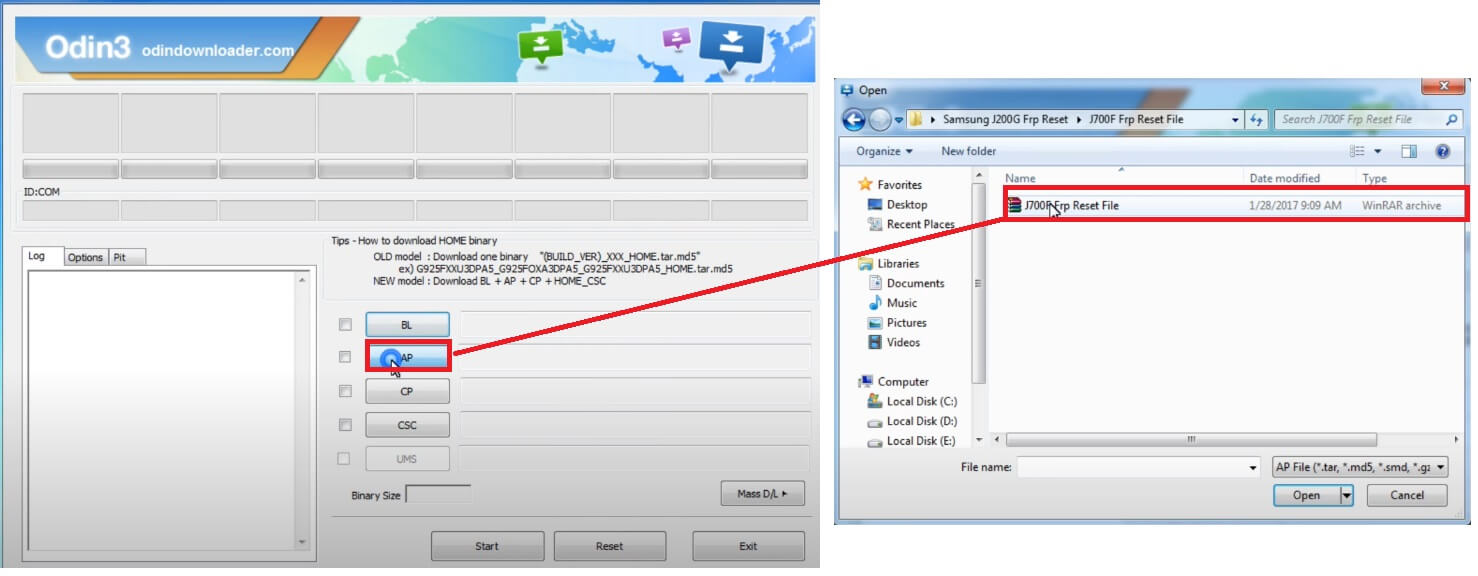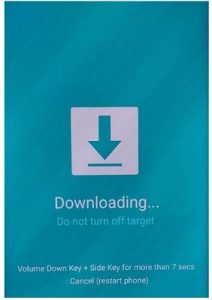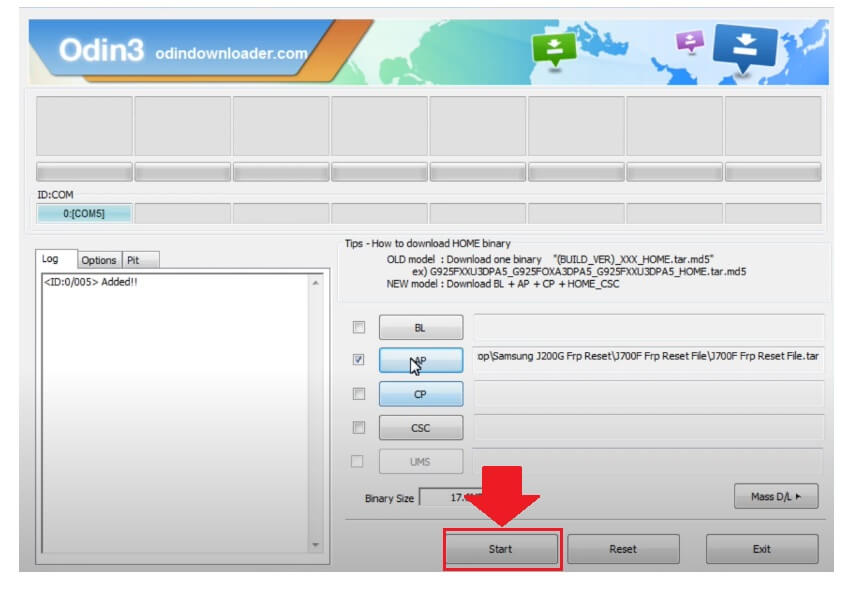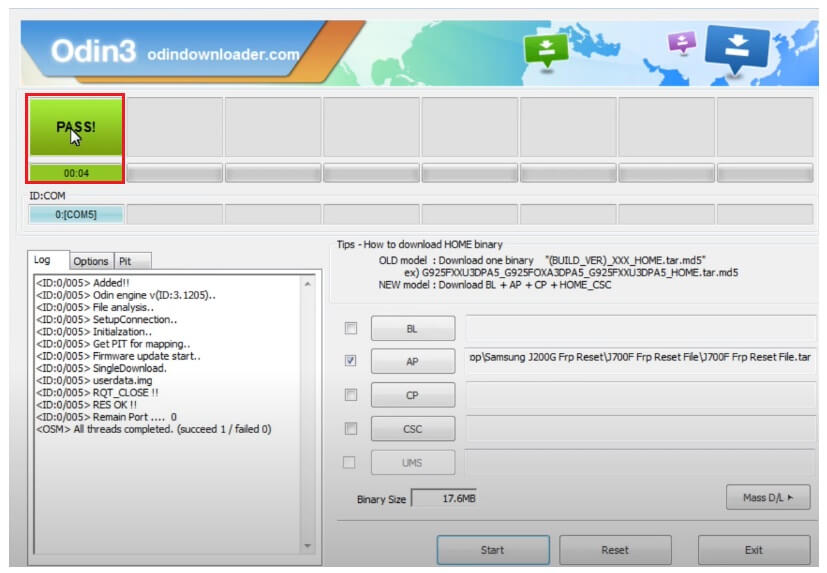Odin Flash Tool is a free simple utility program mainly developed to perform Flashing stock ROM firmware on Samsung Galaxy Phones. Odin, also known as Odin3, Odin Downloader it is 100% free software that only works on Windows PCs and supports flash .tar or .md5 file formats on Samsung phones. So, If you would look forward to knowing more about flashing or unlocking a Samsung phone or want to flash your phone then you can download the latest Odin 3.14.4 as well as older versions for free from below.
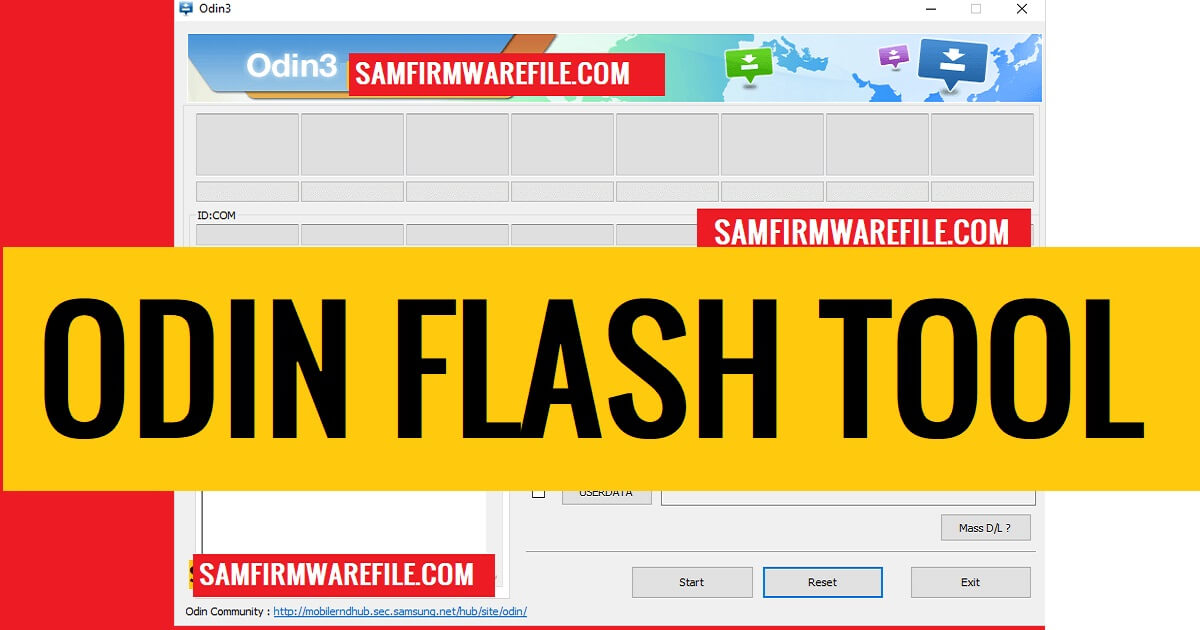
Odin is mainly used to perform flash stock firmware, custom recovery, root packages, or any other type of firmware on your Samsung Galaxy Android smartphone/tablet. Somehow, if your Android device is stuck on boot logo or it is in the bricked state then you can download Samsung Firmware flash file ROM and Odin Flash Tool to flash and fix the device without using a single penny.
Samsung Stock firmware comes in a variety of formats, it has BL, AP, CP, CSC, and Home CSC format versions. All these files are required to completely flash a Samsung phone. Through this guide we will show you how to download and install Samsung Odin Flash Tool on your Windows PC. However, It is fully compatible with Windows 11, Windows 10, Windows 8/8.1, and Windows 7 computers.
The process of flashing flash files on your Samsung phone is easy, just download the file and tool to your PC, then run the Odin.exe and select flash file into the tool, now power off your device and put it into the Download Mode, and connect it to the computer and click on Start on the Odin tool, that’s it.
Download all Samsung Stock Firmware
Download Samsung Odin Flash Tool Latest all Version
The Odin 3.14.4 is the latest version & we recommended you to use always the latest version on your Windows pc. Also, here we share all the other old versions you can use to flash the old Samsung devices. On below we share the link to download Odin Downloader all versions on your PC.
| Tool Name | Samsung Odin Tool |
| Latest Version Number | Odin v3.14.4 |
| Supported OS | Windows 7, 8, 8.1, 10, 11 |
| File Size | 30mb |
| Download Counts | 1500 |
| File Password | samfirmwarefile.com |
- Odin v3.06 Download
- Odin v3.07 Download
- Odin v3.09 Download
- Odin v3.10.0 Download
- Odin v3.10.5 Download
- Odin v3.10.6 Download
- Odin v3.10.7 Download
- Odin v3.11.1 Download
- Odin v3.11.2 Download
- Odin v3.12.3 Download
- Odin v3.12.4 Download
- Odin v3.12.5 Download
- Odin v3.12.7 Download
- Odin v3.12.10 Download
- Odin v3.13.1 Download
- Odin v3.13.3 Download
- Odin v3.14.1 Download
- Odin v3.14.4 Download Link {Latest}
How to Flash Samsung Firmware Flash File with Odin Downloader?
Here is an easy step-by-step tutorial to flash a Samsung Flash Firmware Flash File ROM into your Samsung device with the Odin Tool. All you need to do is, follow the below step-by-step procedure completely without skipping any part.
- Download Samsung USB Driver latest version
- Then Install it on your Computer
- You can skip this step if you have done it already
- Now Download Samsung Odin Flash Tool latest version
- Extract the program
- Then Download the Samsung Stock Firmware
- Extract it with WinRar or 7Zip
- Open the Flash tool folder & Run Odin.exe
- Now you have to select the stock firmware into the Flash tool
- The following firmware type is available for Samsung devices, so choose the firmware according to the file type
- 1 File Firmware:
- Now select Samsung Firmware in the “AP” tab of the Odin tool.
- Click “AP or PDA” on the Odin tool and Select the Stock Firmware File
- Then click on Open
- 4 File Firmware
- Click on the “BL” button and select the BL file from the stock ROM folder =>> Click Open.
- Click on the “AP or PDA” button and select the AP file from the stock ROM folder =>> Click Open.
- Now follow the same process to add CP & CSC file into the Odin Flash Tool =>> Click Open
- The Tool will take some time to load the firmware fully.
- Ensure re-partition Isn’t selected/ticked from the Odin tool
- Now Power Off your Samsung phone
- Then Put it into the Download/Flash Mode
- New Phones: Press & Hold Volume Down + Bixby button and connect your phone into the Computer.
- Old Phones: Press & Hold Volume Down + Home + Power key together
- A Warning logo will appear, press vol up to enter download mode.
- Now connect your phone to the PC
- Click the Start button to begin the Flashing process
- Let’s wait to finish
- Once finished, you will see the “Pass” message.
- Done, disconnect, and power on your phone.
- Awesome:
- These are the steps you need to follow to flash a Samsung phone.
Check Also: All Samsung Firmware