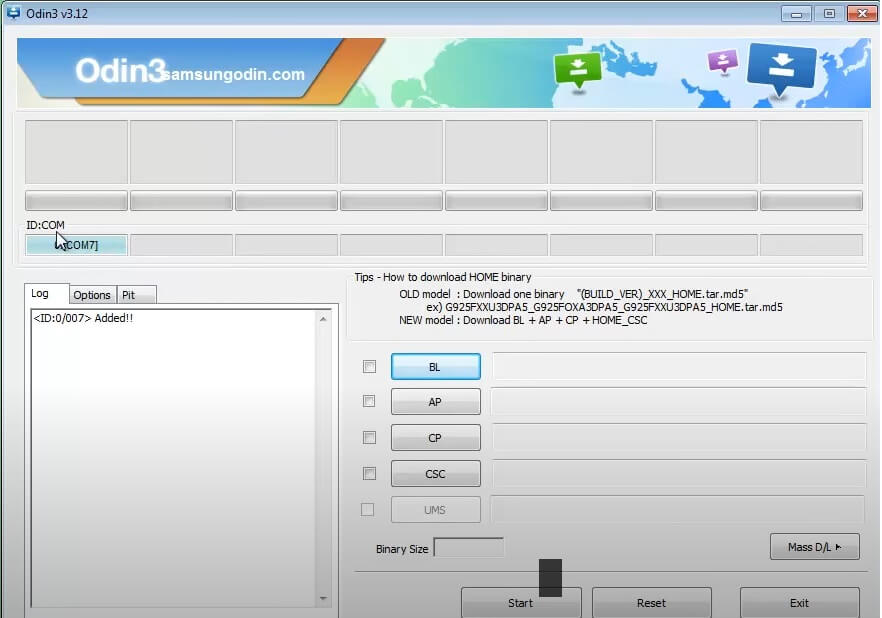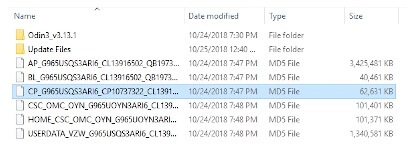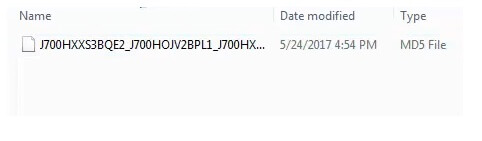Samsung Stock Firmware lets users fix Samsung Galaxy Android devices by flashing with Odin Flash Tool. Here, We provide to Download the official latest Android 10, 11, 12 & the latest Factory Binary U2, U1, U3, U4, U5, U6, U7, U8, U9, UA, UB, UC, Samsung Galaxy Mega 6.3 GT-I9205 Stock Firmware (Flash File) ROM for free.

You have to be very cautious before you try to flash or Download Stock Flash File ROM for your device. The first important step you need to do is check the device model, through Settings – About Device – Software Version, if the settings menu is inaccessible then put your device in Download/Recovery mode or locate it on the backside of your phone.
Here on this page, We provides 100% genuine file directly downloaded from the Samsung Cloud Storage service. Always use the Official Tool like Samsung Kies, Smart Switch, Or Samsung Odin Flash tool to flash your phone.
Samsung Firmware is the main OS file stored on the ROM memory of a Samsung Galaxy Phone. That controls the hardware & manages all the other applications & users with simple UI. But, sometimes many users face problems like slowness, Application crashing, Stuck on Bootlogo, OTA update didn’t receive, etc and more. If you also face the same problem and the hard reset option does not help you then flashing the Stock ROM is the final solution for you.
Download Samsung Mega 6.3 GT-I9205 Stock Firmware ROM (Flash File) Free
Download the latest all version of Samsung Mega 6.3 GT-I9205 Stock Firmware ROM (Flash File) with Android 10, 11, & 12 latest versions to your computer for free.
File Name: A125MUBS3BVD1_A125MOWA3BVD1_PGU.zip
Country:
File Size: 6.9GB
Android Version: 11
Binary Version: S3
Region: PGU
Flash Tool: Odin Flash Tool[adinserter block=”3″]
File Name: A125MUBU1AUC1_A125MOWA1AUC1_PGU.zip
Country:
File Size: 6.9GB
Android Version: 10
Binary Version: U1
Region: PGU
Flash Tool: Odin Flash ToolThe Flash File Helps to fix the below issues from your phone easily.
- Update OS to the latest version
- Unroot the phone
- Reinstall the Stock ROM
- Fix DRK error
- Fix DM Verity error
- Remove Viruses,
- Fix hang on Logo,
- Fix Application Stopped working
- Erase malware & Unwanted Applications
- Downgrade to the Lower OS version
- Upgrade to the latest version
[adinserter block=”3″]
How to Flash Samsung Flash File ROM
- Download & extract the Firmware on your Computer.
- Then Install the Samsung USB driver. (This is necessary to flash a firmware on Windows PC)
Put Samsung phone into the Download Mode (All Methods)
- Power off your Samsung Galaxy Phone
- Put the device into the Download Mode.
- For the New Samsung Phone: Press & Hold Volume Down + Bixby button and connect your phone to the Computer.
- If the Samsung phone doesn’t have the Bixby button then only Press & Hold the Volume Up + Power keys together until the device boots
- Then release the Power key but keep pressing the Volume UP, The device reboots to the Recovery Mode
- Select the Reboot to Bootloader Mode => by pressing the Volume up & down key & for confirmation press the Power Key
- If the device has a Home button then follow the below method
- Press the Press & Hold Volume Down + Home button until the device boot
- A Warning logo will appear,
- Then Press Volume Up to Confirm the Download Mode and connect your phone to the Computer
Flash Firmware
- Download & extract the Odin Flash Tool
- Then Open the extracted folder
- Run Odin.exe
- Now you have to select the firmware into the Odin tool
- Open the firmware folder
- If the firmware has 4 different files then select the firmware according to the firmware tab in the Odin tool
- Click on BL and Select the BL file from the extracted folder
- Click on AP and Select the AP file from the same folder
- Follow the same to select the CSC and CP file
- Well, If it has only one file firmware then select the firmware in the AP tab of the Odin tool
- All done, Now flash the phone
- We already connect the device to the PC & it is already reflected in the Odin tool (if the drivers are correctly installed )
- Just click on the Start button in the Odin tool
- the flashing process will be begun
- Wait for finished
- Once finished, the “Pass” message will be reflected
- That’s it, disconnect, and power on your phone.