This page, we provides official links to Download the official latest Samsung Galaxy Z Flip 4 SM-F721N Stock Firmware (Flash File) ROM for free. The Samsung Stock Firmware lets you fix Samsung Galaxy Android smartphones by flashing with the Odin Flash Tool.

Here, we provide a 100% genuine file directly downloaded from the Samsung Cloud Storage service. Always use the Official Tool like Samsung Kies, Smart Switch, Or Samsung Odin Flash tool to flash your phone.
Download Samsung Z Flip 4 SM-F721N Stock Firmware ROM (Flash File)
The Flash File enables you to upgrade, downgrade, or reinstall the Stock Firmware, unbrick, Bootloop, IMEI repair, Dead, and repair the Software Issue of the Samsung phone.
File Name: F721NKSU1AVHI_F721NOKR1AVHI_KOO_12.0.zip
Country: China
File Size: 6.9GB
Android Version: 12
Binary Version: U1
Region: KOO
Flash Tool: Odin Flash Tool
File Name: F721NKSU1AVHI_F721NOKR1AVHI_KTC_12.0.zip
Country: Korea
File Size: 6.9GB
Android Version: 12
Binary Version: U1
Region: KTC
Flash Tool: Odin Flash Tool
File Name: F721NKSU1AVHI_F721NOKR1AVHI_LUC_12.0.zip
Country: Korea
File Size: 6.9GB
Android Version: 12
Binary Version: U1
Region: LUC
Flash Tool: Odin Flash Tool
File Name: F721NKSU1AVHI_F721NOKR1AVHI_SKC_12.0.zip
Country: Korea
File Size: 6.9GB
Android Version: 12
Binary Version: U1
Region: SKC
Flash Tool: Odin Flash Tool
The Flash File helps to fix the following issues
- Update OS to the latest version
- Unroot the phone
- Reinstall the Stock ROM
- Fix DRK error
- Fix DM Verity error
- Remove Viruses,
- Fix hang on Logo,
- Fix Application Stopped working
- Erase malware & Unwanted Applications
- Downgrade to the Lower OS version
- Upgrade to the latest version
How to Flash Samsung Firmware
You have to be very cautious before you try to flash or Download Stock Flash File ROM for your Samsung phone.
The first important step you need to do is check the device model, through Settings – About Device – Software Version, if the settings menu is inaccessible then put your device in Download/Recovery mode or locate it on the backside of your phone.
Prerequisite:
- The battery charge should be more than 50%.
- Install Samsung USB Driver on Windows.
- Make sure to use the latest Samsung Odin V3.14.
- Flashing firmware will erase all your personal data.
Steps to flash
- Download & extract the Firmware on your Computer.
- Then, install the Samsung USB driver. (This is necessary to flash a firmware on a Windows PC)
- Power off your Samsung Galaxy Phone
- Put the device into Download Mode.
- Connect the phone to windows.
- Run Odin Flash Tool
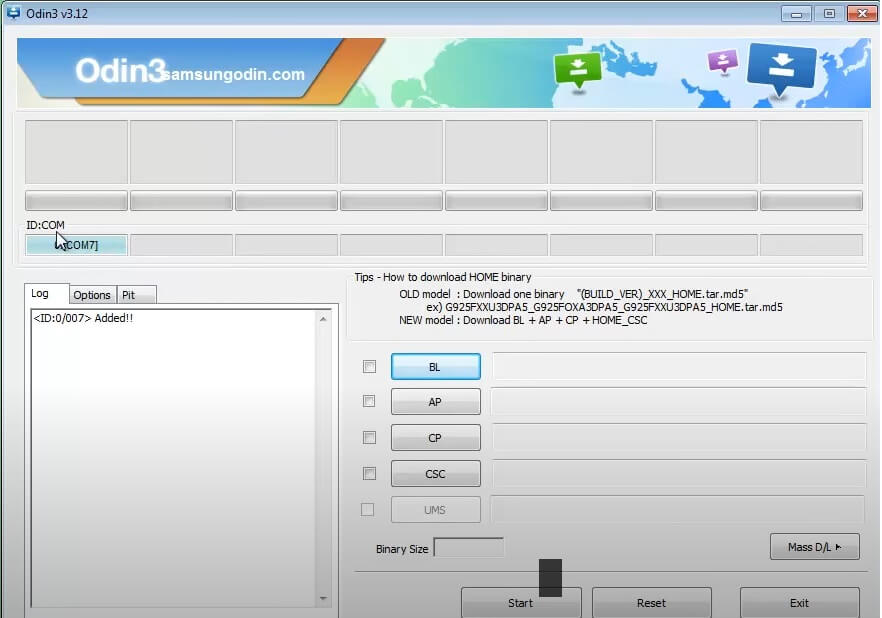
- Now you have to select the firmware in the Odin tool
- Open the firmware folder
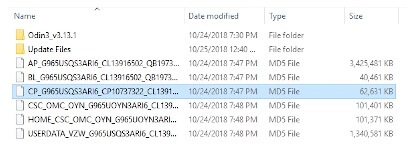
- If the firmware has 4 different files, then select the firmware according to the firmware tab in the Odin tool
- Click on BL and select the BL file from the extracted folder
- Click on AP and select the AP file from the same folder
- Follow the same steps to select the CSC and CP file
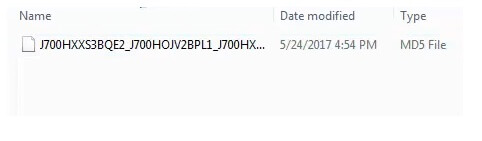
- Well, if it has only one firmware file, then select the firmware in the AP tab of the Odin tool
- We already connected the device to the PC & it is already reflected in the Odin tool (if the drivers are correctly installed )
- Just click on the Start button in the Odin tool
- The flashing process will begin
- Wait for the finish
- Once finished, the “Pass” message will be reflected
- That’s it, disconnect, and power on your phone.
Conclusion:
Samsung Firmware is the main OS file stored on the ROM memory of a Samsung Galaxy Phone. That controls the hardware & manages all the other applications & users with a simple UI.
But, sometimes many users face problems like slowness, Application crashing, Stuck on Bootlogo, OTA update didn’t receive, etc and more. If you also face the same problem and the hard reset option does not help you then flashing the Stock ROM is the final solution for you.
Flash Tool: Flashing requires a tool to perform flashing on a Samsung phone. Head over to our Odin Download Tool page to download the latest version.
If needed, check out Download FRP Bypass Tools for PC & FRP Bypass APK
